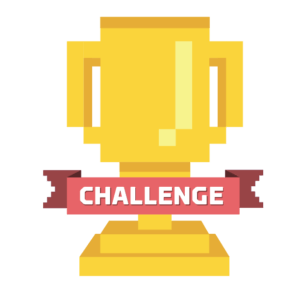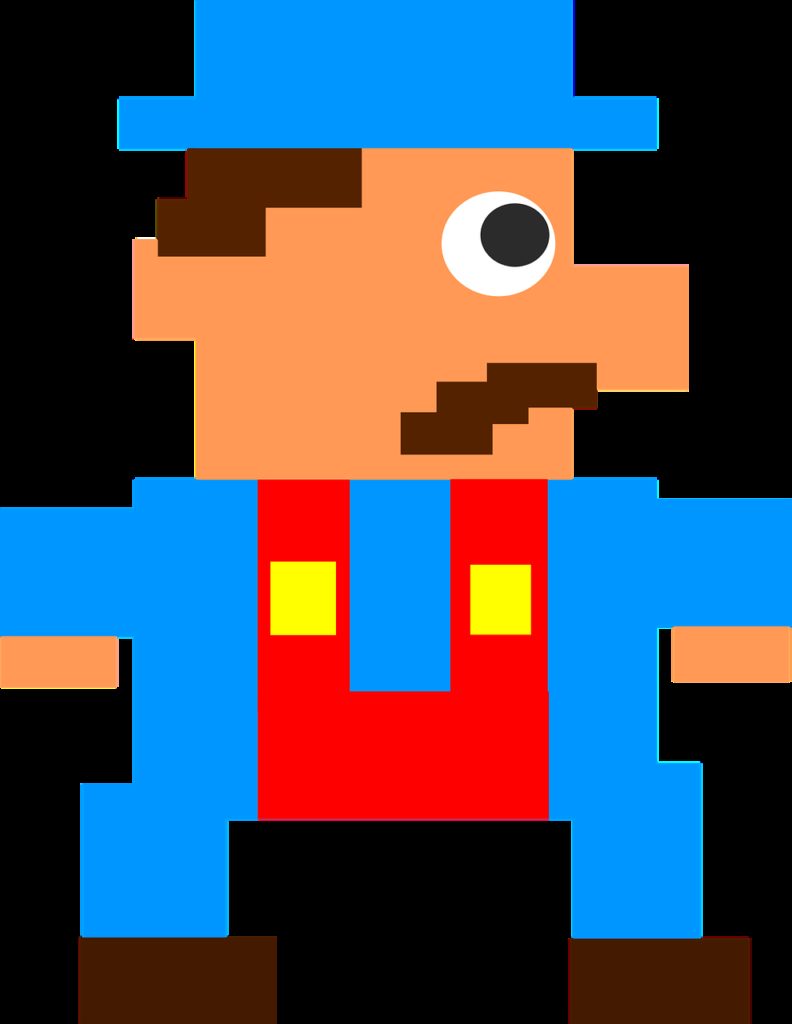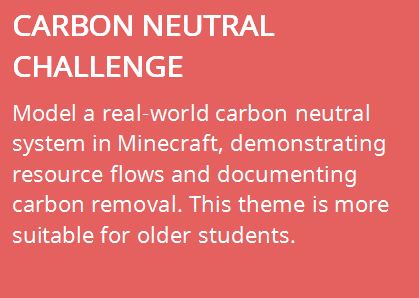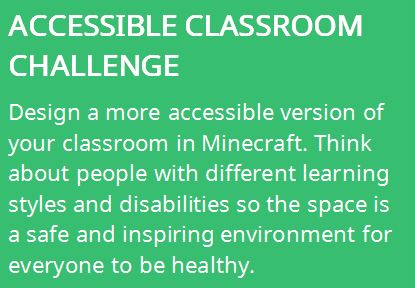Minecraft Education Edition
Join in the Challenge
Bay Coding Club opens this challenge, please contact your counselors.
JOIN THE 2020 MINECRAFT EDUCATION CHALLENGE TO
BUILD A BETTER WORLD!

MINECRAFT CHALLENGES INSPIRE LEARNING
Minecraft challenges offer a great way to engage students and educators in creative projects, problem solving and celebrating the community. Challenges present an opportunity for educators to use Minecraft to inspire students in core school subjects, local issues, real-world problems or history.
Minecraft challenges start by posing a challenge to students and inviting them to design solutions: for example, build a futuristic car, design a sustainable version of your school or new park for your town, architect an energy-efficient home, or recreate a scene from history or local landmark.
Minecraft: Education Edition offers a unique learning platform where students can tackle creative build challenges in-game. Students can work individually or in teams using the multiplayer feature.
Challenges don’t have to be competitive; they can be an exciting way to bring the community together to solve a problem and celebrate the ideas and creativity of the students. Adding an air of competition can be motivating, so this is an option if schools want to conduct a judging process to evaluate submissions and select winners.
STEP 1:
GET SETUP WITH MINECRAFT EDUCATION EDITION.
If you already have Minecraft: Education Edition enabled on your students’ devices, skip this section!
If you are licensed to use Minecraft: Education Edition through your O365 EDU account, download directly at aka.ms/download or reach out to your IT department for assistance. More information on deployment and license assignment can be found at aka.ms/meedeployguide.
To help teachers and students stay connected to the classroom during school closures, Minecraft: Education Edition is available through June 2020 for anyone with a valid O365 EDU account. Here’s how to get setup:
- First, check hereto see if your school account is eligible.
- If you have a valid O365 EDU account, fill out this formto request access to Minecraft: Education Edition through June 2020. If you do not have a valid O365 EDU account, you can still download and try a free demo lesson on Windows, Mac or iPad.
- DownloadMinecraft: Education Edition for Windows, Mac or iPad.
STEP 2: CHOOSE A CHALLENGE PROMPT.
Choose a topic of sustainability or equity for your school to encourage students to build a better world with Minecraft: Education Edition. Here are six sample prompts. You can also create your own prompt that invites students to address a local issue impacting your school, community or country.
STEP 3: DECIDE WHO PARTICIPATES FROM YOUR SCHOOL COMMUNITY.
Decide whether students work individually or collaboratively in teams (we recommend groups of three to five students). The Minecraft Education Challenge is appropriate for all ages and grades. Consider inviting teachers to run the Challenge in their classrooms, or as part of after-school programs or computer clubs.
We suggest appointing a few people to help facilitate the Challenge and answer questions (i.e. tech administrators, assistant principals). Determine a point person or team from your district to manage the Challenge and be the point of contact for teachers.
STEP 4: ANNOUNCE THE 2020 MINECRAFT CHALLENGE TO YOUR SCHOOL COMMUNITY.
contact with the teachers or the class leaders
Send Email
Send an email to teachers in your district to encourage them to invite their students to participate in the Minecraft Education Challenge. You can use the email template provided, which includes details on how to participate. We also suggest posting on your school’s website, social media channels, newsletters and any parent information pages. If your school is open, you could even host a launch event to energize the community to get involved!
Determine format
Determine what format you will use for student project submissions and how you will collect submissions (for example, you might ask students to send via email or upload to a folder in your learning management system). See the appendix for sample submission formats, which include short videos, exported portfolios and in-game screenshots with short essays. Requirements include: Submissions must be created using Minecraft: Education Edition and must be original and unique. Remember to follow your school’s privacy terms before posting any student work online. Decide if you want to limit the number of students on each team or allow students to work individually. We recommend that if students work in teams, they plan the project together and split up responsibilities.
Pre-evaluation
Evaluation of projects can be done in classrooms, by panel of judges or by ‘crowdsourcing’ and having students vote on one another’s projects. This is up to you! See the appendix for a sample rubric.
Prizes & Certificate
We have provided a list of suggested prizes in the appendix. These experiences and events relate to the sustainability and inclusion themes and are excellent ways to reinforce learning, celebrate creative projects and provide awards for exemplary student work. We can’t wait to celebrate the creative and impactful work students build in Minecraft: Education Edition during the 2020 Minecraft Education Challenge! Please share the results of your school’s Challenge with the Minecraft team so we can highlight student work on our website and social media pages: Post student creations on Twitter or Facebook and tag @playcraftlearn with the hashtag #MinecraftChallenge. Share work on Flipgrid at: https://flipgrid.com/5db22675
Partner Brands: